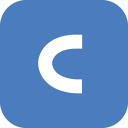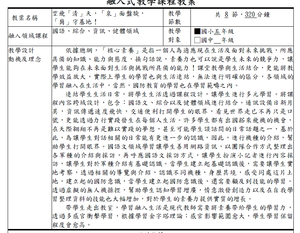app
旅行臺南
張志仁/台南市市立賢北國小國小3年級~國中9年級,高中10-12年級,高職10年級~高職12年級
國寶級作家葉石濤眼中的臺南:「這是個適合人們做夢、幹活、戀愛、結婚、悠然過日子的好地方。」您眼中的臺南又是是怎麼樣的一個地方呢?帶上您的智慧型手機,讓「旅行臺南」APP帶著您到臺南來一場慢活輕旅行。 「旅行臺南」APP是一套整合旅遊資訊與地圖的行動導覽系統,由臺南市政府觀光旅遊局規劃設計,提供使用者臺南各地觀光旅遊景點介紹、最新消息、活動情報等包含「食、住、行、樂」全方面的相關資訊,民眾只要攜帶手機,便可以隨時隨地、隨手查詢有關臺南的各項資訊,並結合GPS、QR-CODE等智慧科技運用,更可使用地圖來進行旅行路線規劃, APP內還特別設計有打卡集章小遊戲,讓您能在臺南留下專屬的旅行足跡唷! 「旅行臺南」APP功能簡介: -臺南美食:提供特色小吃、夜市美食、甜點冰品、經典美食伴手禮還有必去熱門餐廳等完整的美食店家資訊,讓您享受最道地「臺南味」。 -宿泊情報:提供超過250家臺南旅館飯店及民宿資訊,歡迎您「來臺南住一晚」或安排多日遊程Long stay! -便民服務:提供高鐵、火車、公車等動態查詢,還有臺南特有的觀光計程車服務,讓您隨時掌握交通資訊,行遍臺南通暢無阻。 -遊樂臺南:提供超過600個臺南景點介紹,還有特別推薦的黃金景點及黃金旅遊路線,讓您來臺南走過、路過,絕對不會錯過任何好玩景點。 張志仁 旅行臺南 包括在地旅行、在地食材與本土語言教學等課程!國寶級作家葉石濤眼中的臺南:「這是個適合人們做夢、幹活、戀愛、結婚、悠然過日子的好地方。」您眼中的臺南又是是怎麼樣的一個地方呢?帶上您的智慧型手機,讓「旅行臺南」APP帶著您到臺南來一場慢活輕旅行。 「旅行臺南」APP是一套整合旅遊資訊與地圖的行動導覽系統,由臺南市政府觀光旅遊局規劃設計,提供使用者臺南各地觀光旅遊景點介紹、最新消息、活動情報等包含「食、住、行、樂」全方面的相關資訊,民眾只要攜帶手機,便可以隨時隨地、隨手查詢有關臺南的各項資訊,並結合GPS、QR-CODE等智慧科技運用,更可使用地圖來進行旅行路線規劃, APP內還特別設計有打卡集章小遊戲,讓您能在臺南留下專屬的旅行足跡唷! 「旅行臺南」APP功能簡介: -臺南美食:提供特色小吃、夜市美食、甜點冰品、經典美食伴手禮還有必去熱門餐廳等完整的美食店家資訊,讓您享受最道地「臺南味」。 -宿泊情報:提供超過250家臺南旅館飯店及民宿資訊,歡迎您「來臺南住一晚」或安排多日遊程Long stay! -便民服務:提供高鐵、火車、公車等動態查詢,還有臺南特有的觀光計程車服務,讓您隨時掌握交通資訊,行遍臺南通暢無阻。 -遊樂臺南:提供超過600個臺南景點介紹,還有特別推薦的黃金景點及黃金旅遊路線,讓您來臺南走過、路過,絕對不會錯過任何好玩景點。
修改日期:2025-12-23